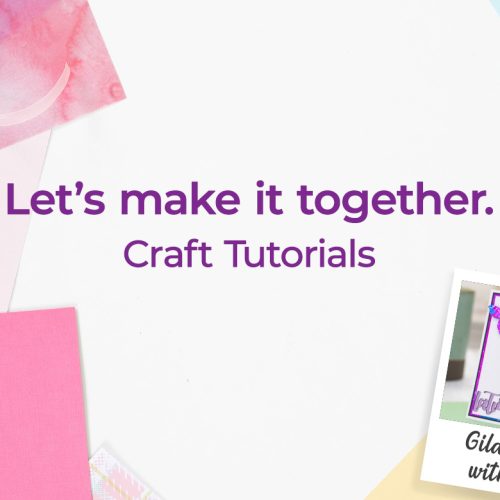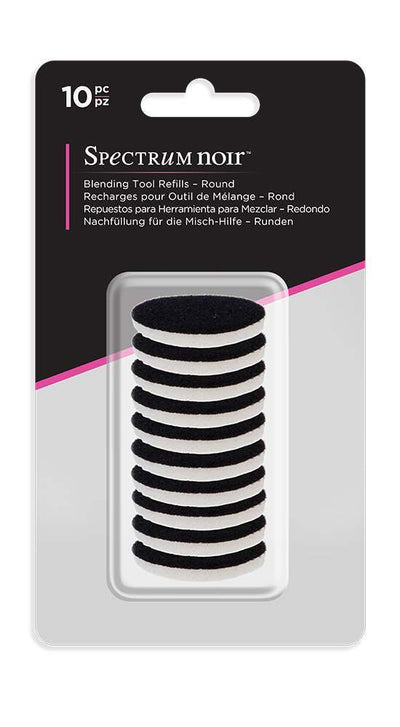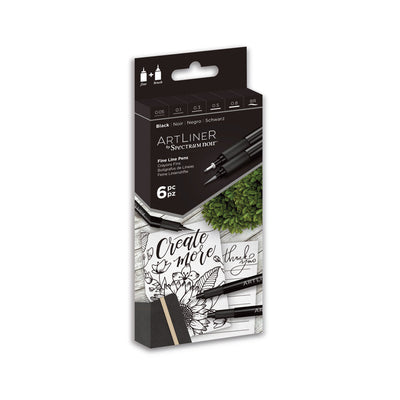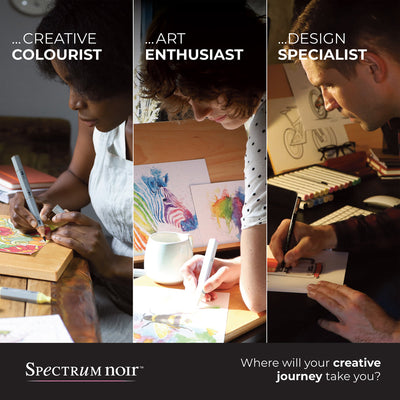Inspiration
Looking for your next bit of inspiration? You've come to the right place! Take a look through our blog for our latest craft hints and tips, news, demonstration videos, launches and more. If you want to get making straight away, the Projects & Guides or Gallery section could be more up your street! Have a browse and see how creative you can be.